Previewing content
This guide explains why and how to preview Pulsar content locally with detailed steps and various examples.
Why preview changes locally?
It is required to preview your changes locally and attach the preview screenshots in your PR description. It brings many benefits, including but not limited to:
- You can test your writings. It's a way to check whether you use the correct syntax. You must ensure docs can be compiled and published correctly.
- You can get your PR merged more quickly. Reviewers know your changes clearly and can speed up the review process.
How to preview changes locally?
Pulsar documentation is built using Docusaurus. To preview your changes as you edit the files, you can run a local development server that serves your website and reflect the latest changes.
Prerequisites
To verify docs are built correctly before submitting a contribution, you should set up your local environment to build and display the docs locally.
- Node >= 16.14
- Yarn >= 1.5
- Although you can use Linux, macOS, or Windows to build locally the Pulsar documentation, macOS is the preferred build environment as it offers the most complete support for documentation building.
Preview changes
Pulsar website changes refer to all the changes made to the Pulsar website, including but not limited to the following pages:
Follow these steps to preview the website changes.
Change to the working directory:
cd pulsar-site/Run the following command to preview changes:
# Preview changes on master
./preview.sh current
# preview changes on a specific version
./preview.sh 2.10.x
# preview changes on multiple versions
./preview.sh 2.10.x 2.9.x ...
By default, a browser window will open at http://localhost:3000 to show the changes:
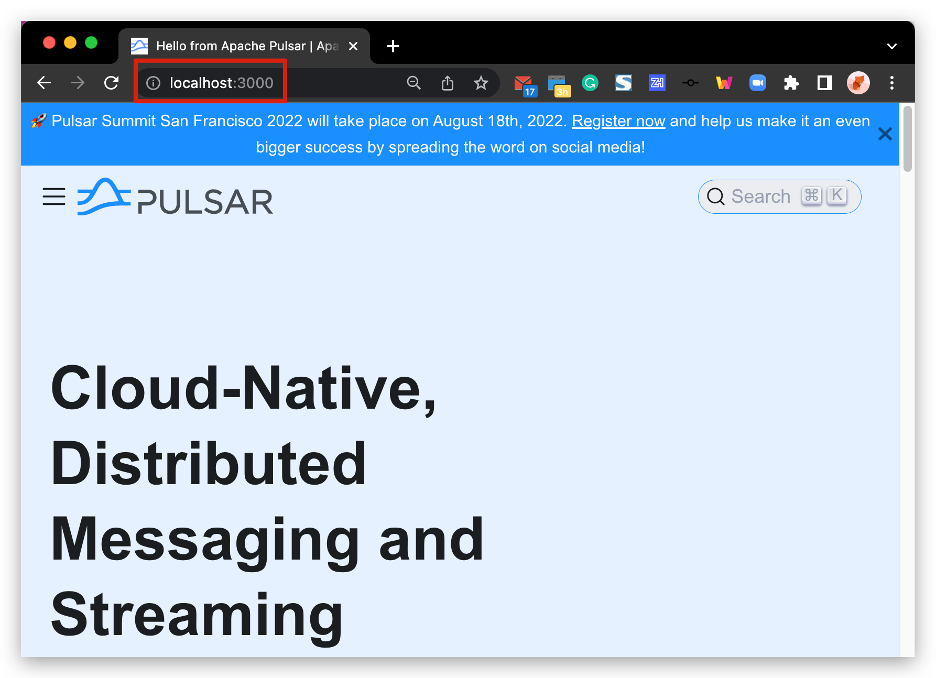
When you click on Docs, you are taken to the latest stable version (e.g., http://localhost:3000/docs/2.10.x/). If you want to preview changes on master, change the URL to http://localhost:3000/docs/next
Stop preview
Switch to your command-line interface and press Control+C.